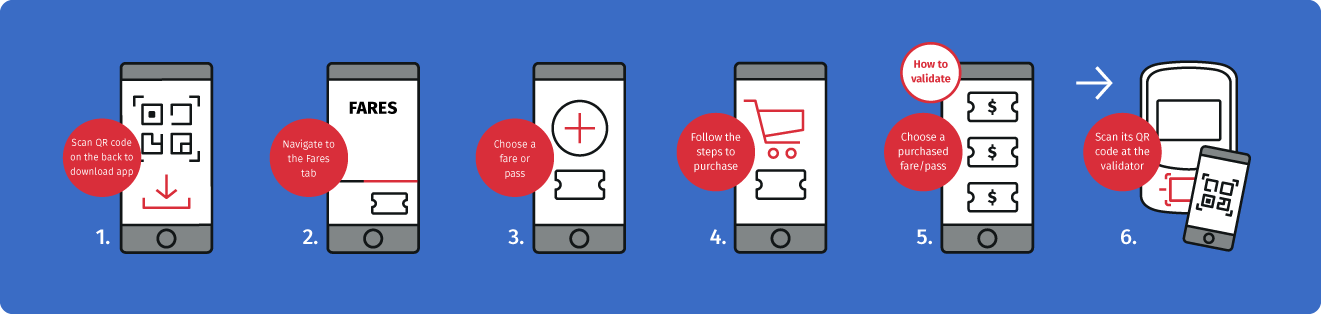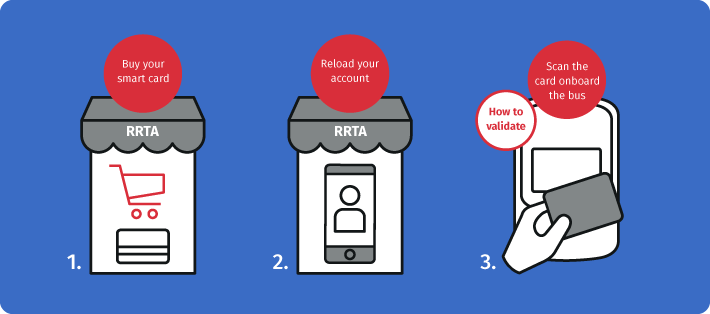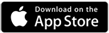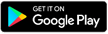What is RRTA GO MOBILE?
RRTA GO MOBILE is a simple new option to pay for RRTA bus fares and validate once you’re onboard a bus. There are three ways you can buy and validate fares and passes: using your smartphone and the RRTA app, using a smart card, or using traditional paper tickets. You can choose the most convenient for you, or mix & match according to your preferences.
The RRTA mobile app can help you navigate Lancaster’s public transit system, saving you time and money by offering flexible fare options to suit your lifestyle. An integrated solution that will fit your schedule and budget with ease!
Download the RRTA mobile app here:


How to use RRTA GO MOBILE?
The 3 Different Ways to Use RRTA GO Mobile
1. The RRTA Mobile Application
The RRTA mobile application is a simple yet innovative way to buy fares and/or passes, and validate them once onboard the bus. The mobile app also gives you the option to explore routes, plan your trip, and save your favorite addresses for future use.
How to buy a fare/pass from the mobile app:
- Download the app from the App Store or Google Play Store
- Open the app and tap on the Fares tab.
- Choose the desired fare or pass and follow the instructions to complete the purchase.
How to use the mobile app to validate your fare or pass:
Open the mobile app, navigate to the Fares tab and select a fare or pass. Point its QR code at the camera located at the bottom of the validator onboard the bus.
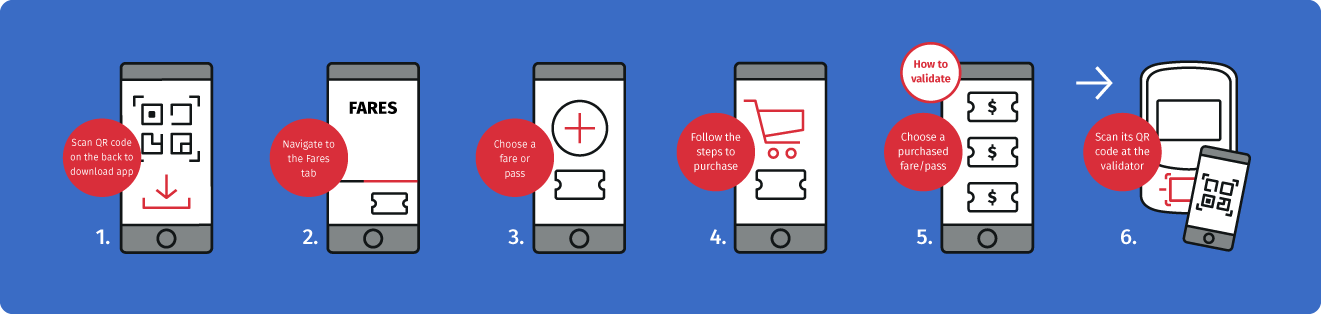
2. Reusable Smart Card
The reusable smart card is an easy way to store fares and passes, and validate them once onboard the bus.
How to buy a smart card:
You can buy a reusable smart card at Queen Street Station, and reload it according to your needs.
How to use your smart card:
Scan the card with the reader located at the top of the validator onboard the bus.
How to reload your smart card:
At Queen Street Station:
Ask the employee to reload your account.
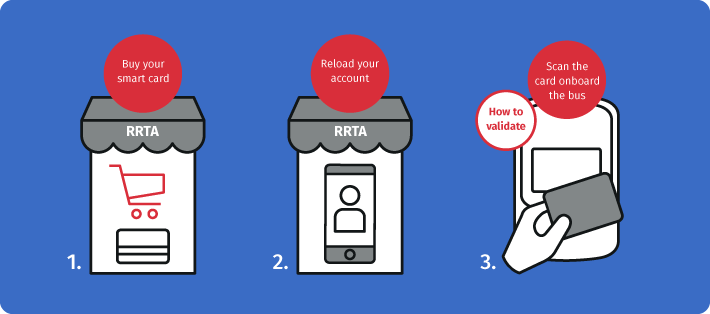
Via the RRTA mobile app:
Download the mobile app and connect your RRTA GO MOBILE account with the app using the email you specified when buying the smart card. To reload your smart card via the app, choose the desired fares or passes and follow the instructions to complete the purchase. Fares and passes are then available to be used both via the mobile app and the smart card.
Via RRTA GO MOBILE Website
You can access your RRTA GO MOBILE account online after you log in. To reload the smart card online, choose the desired fares or passes and follow the instructions to complete the purchase. Fares and passes are then available to be used via your smart card and via the mobile app (if it has been connected to your account).
Reload Account
Please note that if you intend to use and connect a smart card, the mobile app and/or online reload you need to use the same email address across the system. If using social login, make sure your social profile is linked to the same email address.
3. Paper ticket
If you prefer, you can buy a single-ride paper ticket from the RRTA Sales Window (Queen Street Station). Each paper ticket is in the form of a paper slip with a QR code printed on its front.
How to buy a paper ticket:
You can buy a paper ticket at Queen Street Station.
How to use your paper ticket:
Point the QR code on the paper slip at the camera located at the bottom of the validator onboard the bus.